The files that you share in class and submit for grading need to be in Google Drive format so that we can use the commenting tools built into Google Drive. These instructions will tell you how to check your files and how to convert them if necessary.
- Check the icon for your file in the listing on your Google Drive. The image below shows the icons for three different file formats: Google Drive (the correct one), a Microsoft Word document (incorrect), and a PDF file (also incorrect):
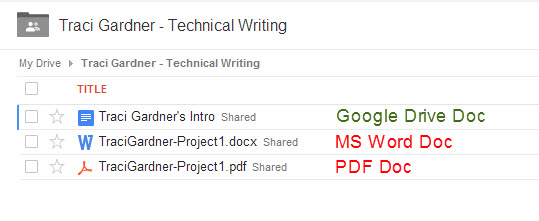
- If the file you want to share is in Google Drive format, you’re set. No conversion is necessary. Otherwise, move on to the next step.
- Click the checkbox by the file you want to convert (shown with the red arrow in the image below):
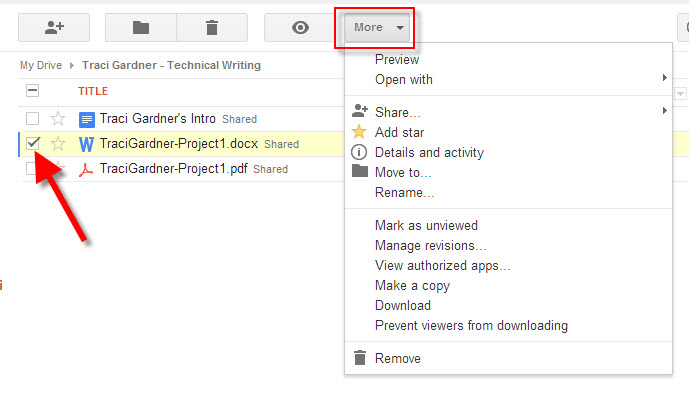
- Click the More menu above the file list (shown in the red box in the image above).
- Choose the Open with command, and then the Google Docs command (shown with the red arrow in the image below):
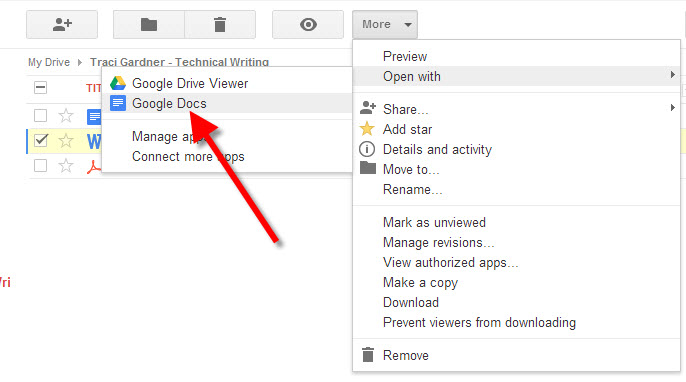
- Wait while Google converts the file. The document that opens is converted to Google Drive format and will be listed in the file list on your Google Drive page. Share this version so that we can comment on your work.